How to Help Blender Render Faster
Blender is a widely popular open-source 3D creation software, but rendering processes often consume significant time. For many users, improving Blender's rendering speed is a critical concern. In this article, we will introduce several effective methods to greatly reduce rendering time when using Blender.
Optimizing Render Parameters
Firstly, optimizing render parameters is key to speeding up rendering in Blender. Blender offers various rendering engines, with Eevee and Cycles being the most common. Eevee is a real-time rendering engine known for its speed but simpler effects. Cycles, on the other hand, is a physically-based rendering engine that produces more realistic results but requires longer rendering times. Choosing the appropriate rendering engine based on project requirements can significantly enhance rendering efficiency.
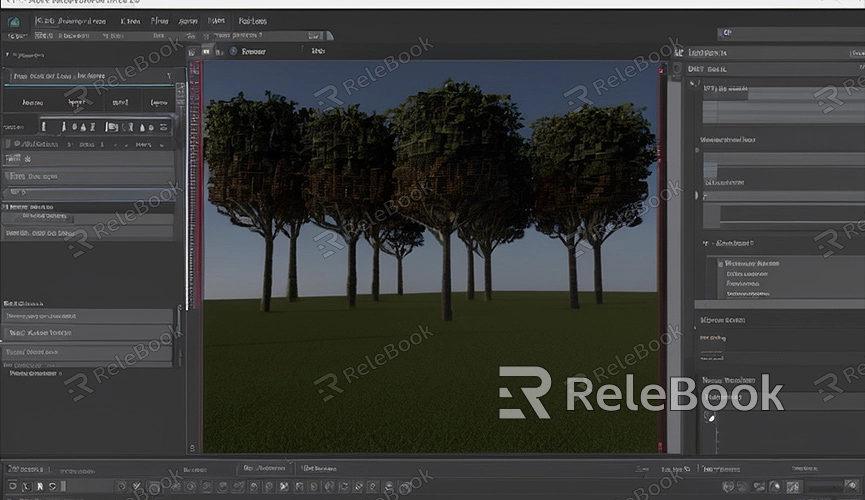
In the Cycles rendering engine, you can reduce rendering time by lowering the sampling rate. Higher sampling rates improve rendering quality but increase time. Lowering the sampling rate, especially during testing phases, and enabling "Adaptive Sampling" can automatically adjust sampling rates based on scene complexity, improving efficiency.
Using GPU Rendering
Blender supports GPU rendering, which is typically much faster than CPU rendering. To enable GPU rendering, navigate to the "System" tab in "User Preferences," and select your GPU under "Compute Device." For users with NVIDIA graphics cards, options include CUDA or OptiX renderers, while AMD users can choose the OpenCL renderer.
Enabling GPU rendering allows Blender to leverage the powerful computing capabilities of your graphics card, accelerating the rendering process. Note that not all Blender versions support all types of GPU rendering, so it's advisable to check compatibility before use.
Optimizing Scenes and Models
Scene and model optimization are crucial for improving rendering speed. Firstly, reduce polygon counts in scenes as complex models increase rendering time. Blender's "Decimate" tool simplifies models by reducing unnecessary details. Additionally, replace distant objects or those not requiring high detail with low-polygon models.
Secondly, optimize lighting and shadows. Excessive light sources and complex shadow calculations significantly increase rendering time. Adjusting the number and placement of light sources to avoid unnecessary shadow computations and utilizing Blender's "Light Cache" feature to pre-calculate lighting information can speed up rendering.
Using Proxy Objects
In large scenes, using proxy objects can significantly enhance rendering speed. Proxy objects are low-resolution placeholders that substitute high-resolution models in the viewport. Blender displays low-resolution proxy objects during editing and switches to high-resolution models during final rendering. This reduces computational load in the viewport, enhancing workflow efficiency.
To use proxy objects, select the model you want to replace in Blender, then choose "Proxy Objects" from the "Object" menu to create low-resolution proxies. This method improves operational and rendering speed without compromising final rendering quality.
Efficient Use of Render Layers
Blender features render layers, allowing complex scenes to be rendered in separate stages. Each render layer can be individually configured with different lighting, materials, and other parameters. By efficiently using render layers, you can avoid rendering the entire scene at once, reducing high computational loads and enhancing efficiency.
In Blender, access the "Layers" tab in "Render Settings" to add new render layers. Each layer can be customized independently, and results from different layers are merged during final composition. This approach not only speeds up rendering but also provides better control over the final output.
Using High-Quality Resources
High-quality resources improve rendering effects but can also increase rendering time. When selecting resources, consider balancing performance and quality. For high-quality 3D textures, HDRI, or 3D model downloads, Relebook offers seamless integration into Blender projects.
Improving Blender's rendering speed requires considering multiple factors, from optimizing render parameters and using GPU rendering to optimizing scenes and models, utilizing proxy objects, and render layers. By implementing these methods, you can significantly reduce rendering time and enhance workflow efficiency.

